If you prefer to maintain your privacy by hiding the space behind you during Zoom calls, it might be in your best interest to utilize Zoom’s new blur background feature.
This article will show you how to blur your background using various operating systems. Since the feature is not currently available for mobile devices, we’ll take you through the workaround to achieve a blurred background look. Plus, our FAQs include how to use virtual backgrounds to upload your images and videos for backgrounds.
Enable Blur effect inside Zoom
After you’ve updated Zoom’s desktop client, you can enable the Blur effect to your background on Zoom. For this, click on the Cogwheel icon at the top right corner of the main Zoom window.
This will load up Zoom’s Settings window on your computer. Here, click on the Backgrounds And Filters tab from the left sidebar.
Now, click on the Blur option under the ‘Virtual Backgrounds’ tab on the right pane. This should trigger the Blur effect to your surroundings and only your face will be highlighted in the camera view.


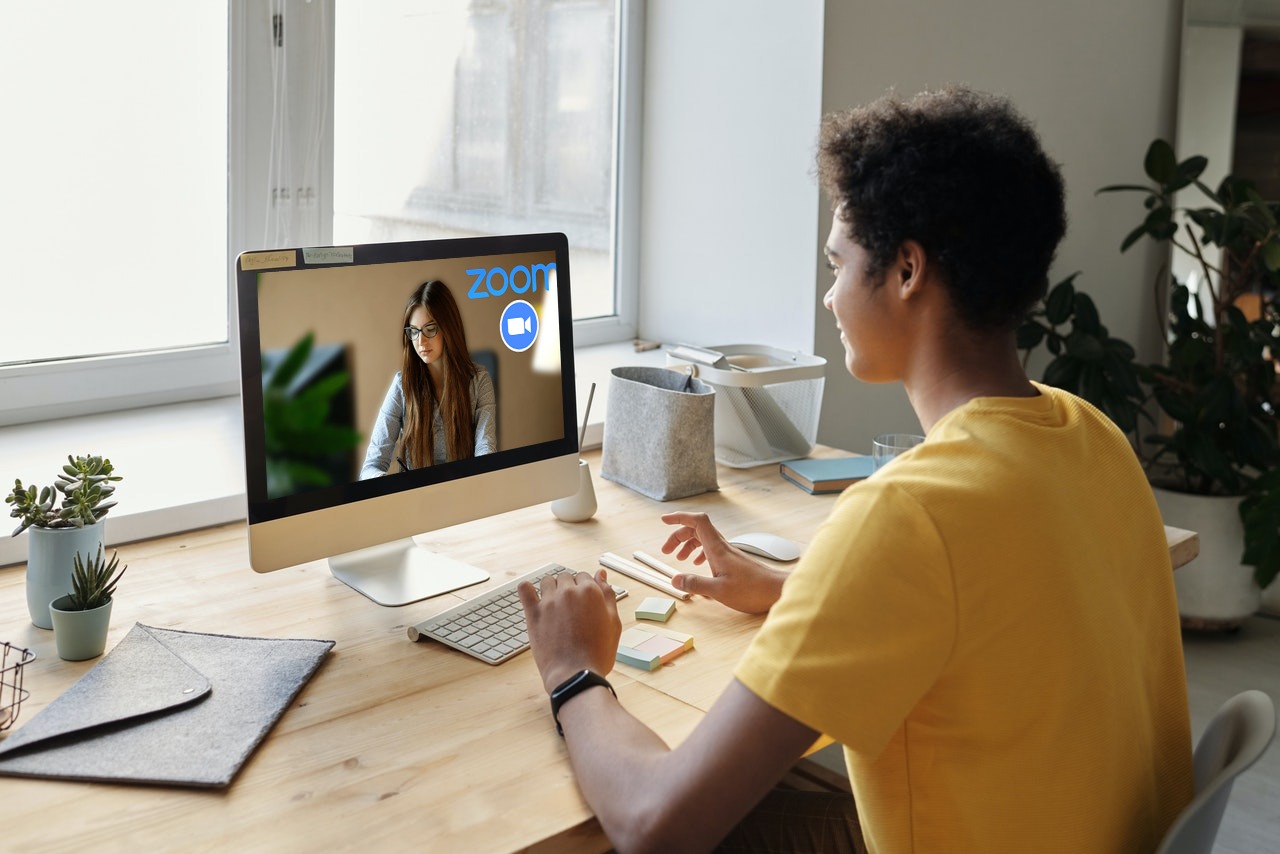

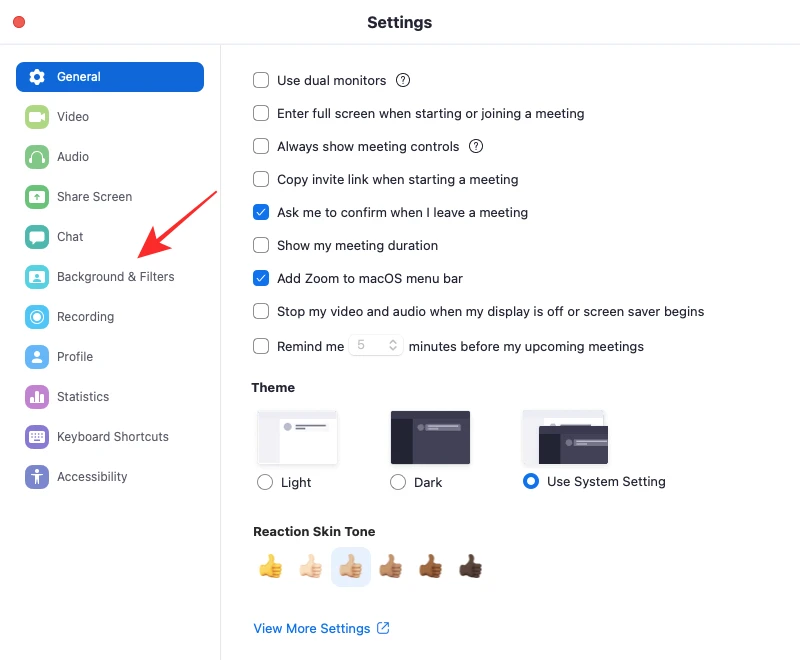



0 Yorumlar